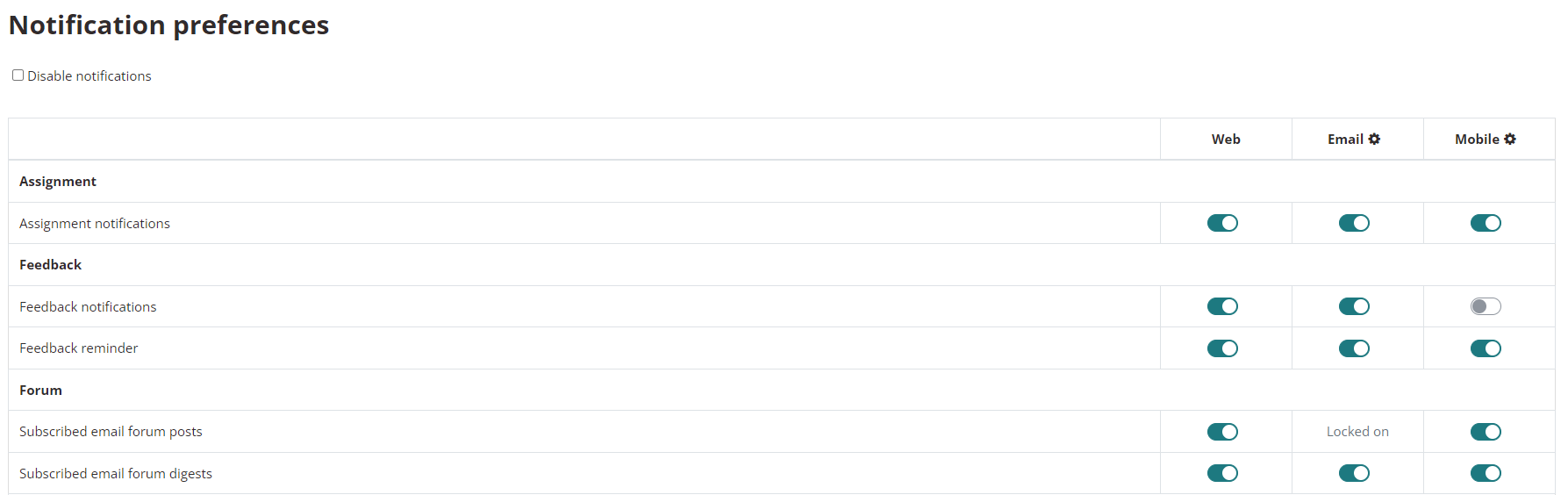Notifications
Notifications are alerts about events in myLearn such as new forum posts, assignment submission or grades or badges being awarded.
Notification Alerts
Notifications can be accessed from the bell icon in the top menu bar in myLearn:

A number will appear near the corner of the bell to indicate how many notifications you have.
Clicking on the bell will open the notifications list giving you an overview of your notifications. It also displays options to mark notifications as read or access notification preferences.
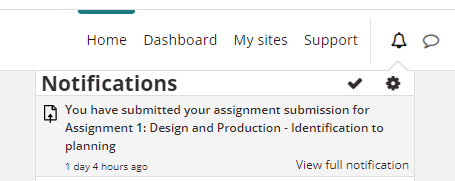
Preferences
Notification preferences allows users to set the option to 'Disable notifications'. This will disable all notifications across all unit/ course sites in myLearn.
There are also options to set how you receive notifications for each activity type in myLearn, ie:
- On or Off for Web - there are two options here Online and Offline, but notifications will only be visible when you log into myLearn, so as long as one option is set to On, notifications will appear.
- On or Off for Email - this will enable email copies of the notification to be sent to you. The Online and Offline options are more important here as if you set this to Online only, you may not receive notifications until you are logged into myLearn again.
- On or Off for Mobile- this will enable mobile copies of the notification to be sent to you. The Online and Offline options are more important here as if you set this to Online only, you may not receive notifications until you are logged into myLearn again.