Troubleshooting
General tips
If you experience difficulties with myLearn, try using a different browser if there is one available on your computer. myLearn is compatible with most recent browsers, but settings in an individual browser or recent updates to browsers can have unexpected consequences.
File is too large
This is a common issue where there are many images incorporated into a document before saving to PDF. It is especially a problem if the images are files you have scanned. Regardless of the maximum allowed file size the maximum accepted file size for Turnitin is 40MB
Scanned images
This instruction assumes you need to scan something handwritten, such as a prac experience form, to insert into your assignment document. Scanned images (such as pages of handwritten text) can be inserted into your Word document.
When scanning, image size can be reduced without affecting reproduction quality. For electronic submissions, image files only need to be printer quality no greater than 150dpi-300dpi. If you can get away with scanning "Greyscale" (not black and white) instead of colour then you can do this as it reduces the resulting file size even more while still capturing all the shades. DO NOT select high quality for scanning.
|
Do not create a PDF of your assignment by printing the finished document then scanning it to PDF. This will create problems in the online submission and is likely to delay the marking of your submission. |
Image compression in Microsoft Word
Compress images
Microsoft Word will generally compress images automatically, however, you may need to do this manually. There is a Compress Pictures function worth trying.
If you are working in Microsoft Word double click an image to open the Picture Tools toolbar. Choose Compress Pictures
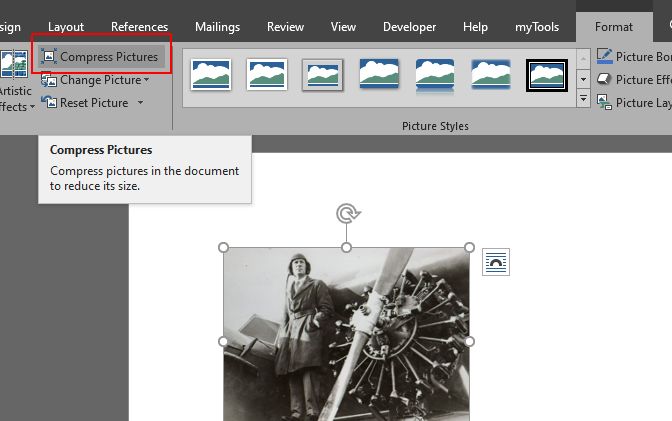
Choose the All pictures in document and Print quality options from the dialogue popup.
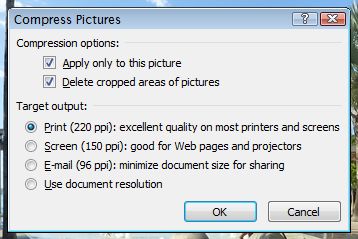
Save as a smaller PDF
Finally, you may have a document compression option when you save your PDF file. If you are using Microsoft Word, for example, you choose "Save as..." and select "File type" as PDF. Try Standard (publishing online and printing). If the file is still large try Minimum Size (publishing online).
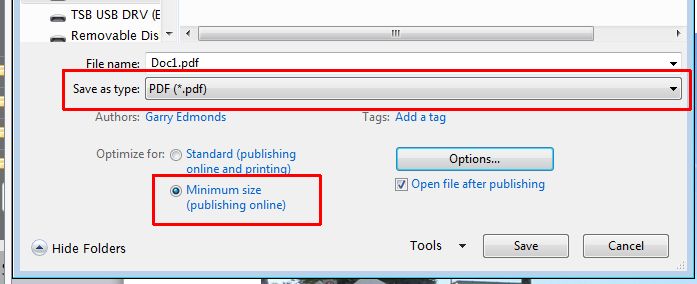
Also some online conversion services, such as Smallpdf.com (an ad-free service), offer a PDF compression service. A large PDF file can often be compressed this way to nearly 1/10 of its size.
Photographic images
Please do not insert photographs taken straight from your über-megapixel camera. Even though your JPG file seems small, this is because the JPG format compresses the file. The photo is in fact much larger than that when uncompressed. You only need 'screen-quality' for your document, so before you insert the image you should reduce the size further. Cropping the original won't reduce it enough. It has to be resampled/resized in some way. You can take one of several approaches:
- Easiest and quickest option: Open the file in a viewer and take a screenshot of it. If needed you can use an image editor to crop your screenshot or use a screen-capture program to just take a screen capture of a selected area of the screen - in this case, just the picture. Save the screen capture as a new file and use that in your document - it will make a smaller file.
- Next-best option: use an image-editing program to resize the file, such as Photoshop or Microsoft Office Picture Manager.
- Other option: use an online image editor to resize your file.
Need assistance?
The method of submission to use, file types, extensions or questions about the assignment question
Contact the teaching staff or unit coordinator for the unit. Check unit material and the forums in your unit first in case your query has already been answered. Check your unit material to see if there is a preferred method of contact for the unit staff.
Technical help submitting your assignment
Contact the IT Service Desk on 1800 763 040 or +61 2 6773 5000 or email servicedesk@une.edu.au.