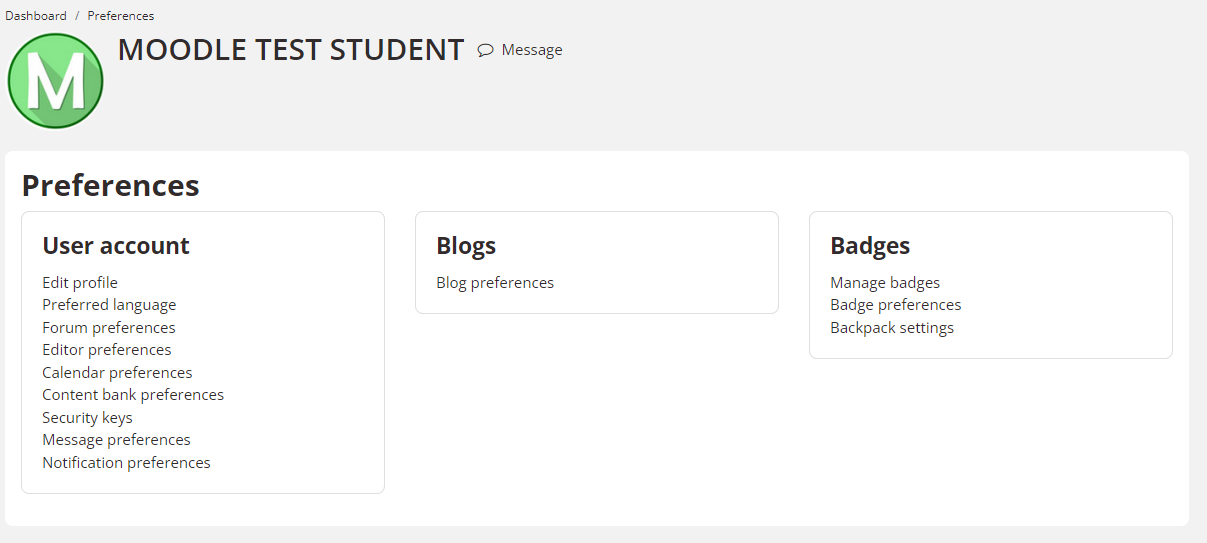Update your profile
About your user profile
All UNE students and staff have a profile page in myLearn. At the very least your profile page will contain your name. You can include extra information about yourself, contact details and even add a photo.
A link to your profile will be visible to other students in some places in your online unit site, for example in participants lists or when you post to a forum. Be aware of what you include on your profile and only add information that you are prepared for others to see.
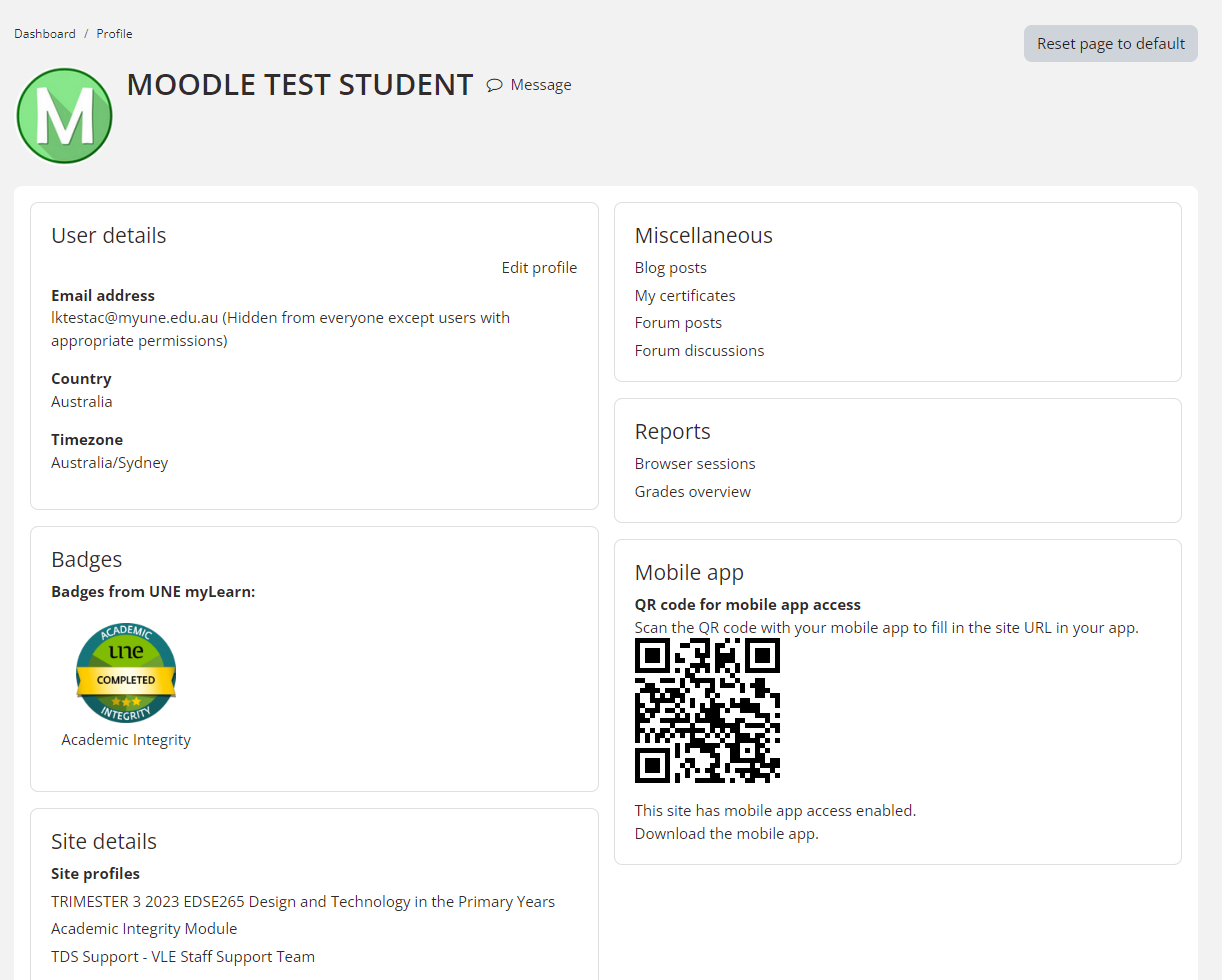
There is also a link to a page that shows all your open myLearn sessions. Other students will not see information related to your Browser sessions this will only be visible to you. Links are provided to lists of all your forum posts and discussions you have started. Other students will only be able to access Forum posts if they already have access to these through the unit site.
Viewing your profile
The easiest way to view your profile is to log in to myLearn and click on the drop down menu next to your name and image in the top right hand corner of the screen. Choose 'Profile' to see your profile page. You can edit your profile from within your Profile page (see link in image above)
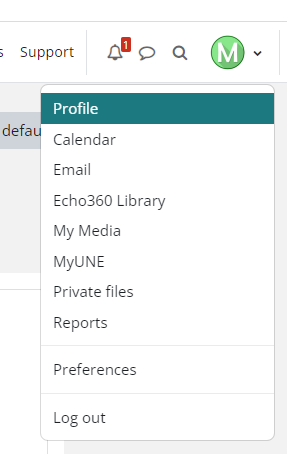
Editing your profile
To edit your profile in myLearn click on the Preferences button in the drop down menu:
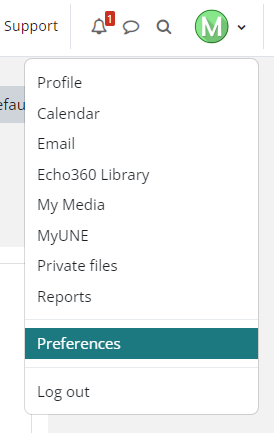
From here you can Edit profile
The page that opens has lots of places to add details. Just remember, you are not required to complete most of these and we don't recommend you give out any private details about yourself including any contact details. There are a few mandatory fields on the page. They are: City/Town and Country. If you wish to keep these private, you could set these to UNE and Australia.
There are some other fields that you may wish to modify:
Description
Add some information about yourself.
Email display
We recommend that you set this as "Hide my email address from everyone" to prevent anyone seeing it or "Only allow other site members to see my email address" to limit the people that can see your email address to those that have access to the same sites as you.
Timezone
By default the the times displayed in myLearn are set to UNE's timezone (Server's local time). Change this to convert time-related messages (such as assignment deadlines and the times of forum posts) from UNE time to the correct time in whichever zone you have selected. Be aware that times displayed within the text of pages will not be changed.
Adding/updating a picture
You can include an image in your profile. It will appear on your profile when others view it. A smaller version of the image will also be displayed next to your name in your forum posts and in other activities.
When inserting an image, it is your responsibility to ensure you do not breach copyright. The image should also be appropriate for a classroom setting. To insert a picture, click the browse button and locate the image on your computer. myLearn will automatically shrink the chosen image to 100 x 100 (cropping it into a square) during the upload process.
Interests
Tags allow students and teachers to link to one another through shared interest keywords, such as ‘Nursing’, ‘PHP’ or ‘Tennis’. To add tags to your profile, enter your interests separated by commas. Your interests will be displayed on your profile page. Clicking on one of your interests from your profile will open a page with a list of other people that share the same interest. Clicking on each of these will display their profile.
Editing Other Preferences
Other options for editing your preference include things like your preferred language, forum preferences, message preferences, blog, badges and more. Take some time to explore and set up your profile as you like.